There are two simple sentences that will help you figure out how to make your permission selections with categories and boards.
For Categories:
All Membergroups and Guests can view this Category unless I choose only the [fill in your selection(s)] Membergroup(s) to view them.
For Boards:
All Membergroups and Guests can (view/post/reply/poll) in this Board unless I choose only the [fill in your selection(s)] Membergroup(s) to (view/post/reply/poll) in it.
Let's begin with Categories and see how these rules apply.
We go to the Admin Center, Forum Control, Categories and get to the Manage Categories screen
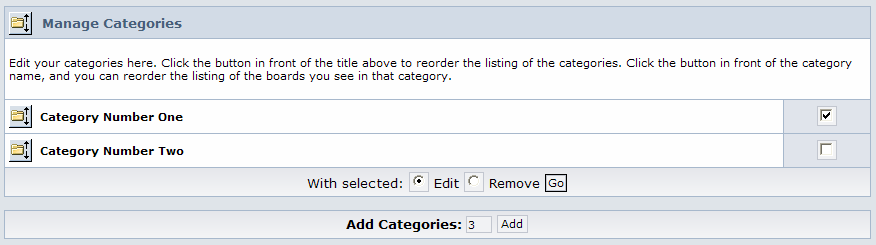
What I want to do here is EDIT only Category Number One, so I check the box to the right of that category, verify the radio button to the right of
the words "With Selected:" is set for EDIT, then click on the Go button.
Now we are editing the information for Category 1.

First, notice with categories, there is only ONE permission to set: VIEW. Also note there are only the 5 member groups I have enabled on the forum.
There is no Membergroup called GUESTS - and this is WHY selecting ALL Membergroups won't let your guests see the category.
Recall the helpful sentence from the beginning of this section:
All Membergroups and Guests can view this Category unless I choose only the [fill in your selection(s)] Membergroup(s) to view them.
Since there is no Guest Membergroup to choose, you must NOT SELECT ANY MEMBERGROUP if you want Guests to view. This allows any Membergroup AND Guests to view the category.
* * * USER CONFUSION POINT #3 * * *
SUPPORT ANSWER: "No. Remember, categories contain boards… and boards have their own permission levels to allow viewing.
The rule here is if you want a Guest to see ANYTHING inside a category, they must see the category first.
Recall from the end of Section II that I had 2 categories and 3 boards, and I placed in the board descriptions the various
permission levels I was trying to achieve:
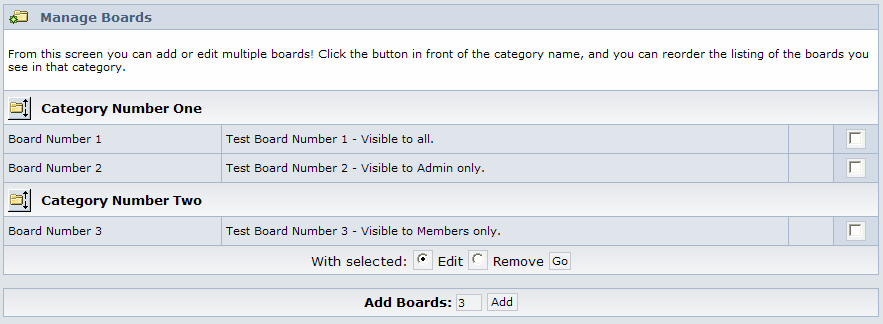
Looking at category #1, I see I want Guests to view one board, and only the Admin to view the other.
Since the rule is, if Guests need to see anything IN the category, they must also see the category, I know I have to make this category visible to guests.
So for category #1, I'm going to select NO groups in the "Allowed to View/See" selection box.
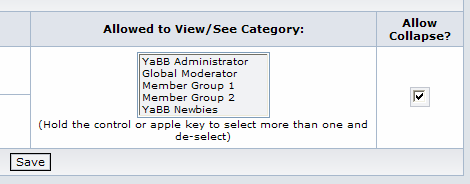
I'm also choosing to allow this category to be collapsed - which has nothing to do with permissions.
Then I'll click on the Save button and I'm done with category #1.
So let's go now to the two boards inside category one and set their permissions.
From the Admin Center, Forum Control, I select Boards and see the boards listed as below:
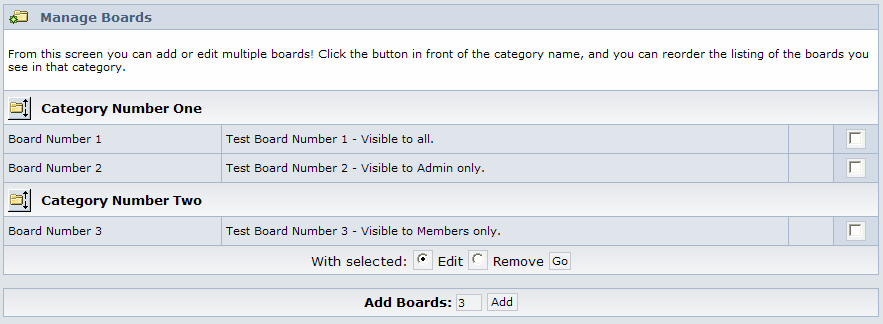
You can edit more than one board at a time, but for this tutorial I'm only going to edit Board Number 1.
I put a check in the box to the right of the board description, make sure the Edit radio button is checked, then click on the Go button.
And that will bring up the board edit screen:. We've seen the top part in the previous lessons, let's scroll all the way to the bottom.
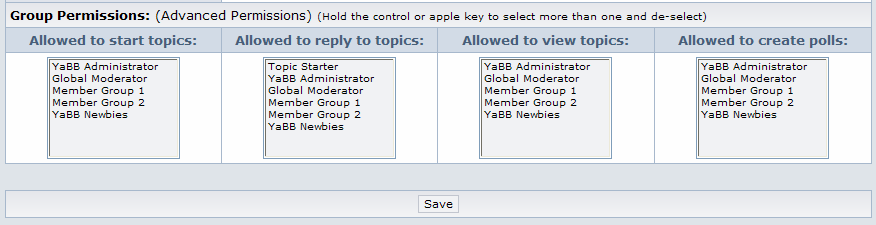
This section allows me to set separate permission levels for who can start a topic/reply to a topic/view topics/or create a poll in this board.
Recall the sentence that helps us with board permissions:
All Membergroups and Guests can (view/post/reply/poll) in this Board unless I choose only the [fill in your selection(s)] Membergroup(s) to (view/post/reply/poll) in it.
The first permission I want to set is who can View the topic, and I want all Membergroups AND Guests to see them. Using the helper sentence,
I know that all membergroups AND Guests can view it unless I select something, so I select NO member group in the "Allowed to View Topics" box.
Never let it be said you can't get something for nothing!
Next I need to decide about the other three permissions… okay, I've decided. I want Guests to be able to see the topics, but I don't want them
to be able to start a topic until they they join my forum as a member. So in the "Allowed to Start Topics" box, I will select ALL membergroups.
That will let every member start a topic in this board if they wish to.
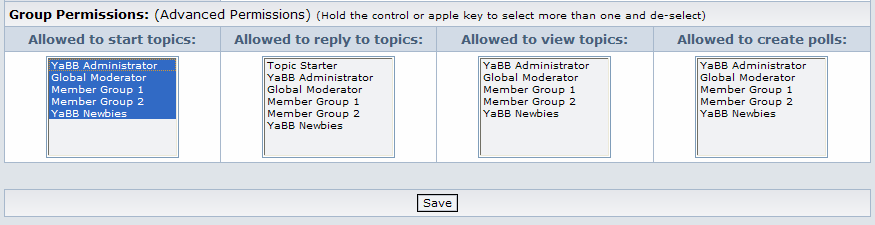
I also don't want Guest being able to post a reply or start a poll, but that's fine if my members do, so I'll also select ALL groups
in the "Allowed to Reply to Topic" and "Allowed to Create Polls" boxes.
* * * USER CONFUSION POINT #4 * * *
SUPPORT ANSWER: "Hold down the Control key (or Apple key) while clicking on a member group."
My permission boxes will look like this just before I click on the Save button.
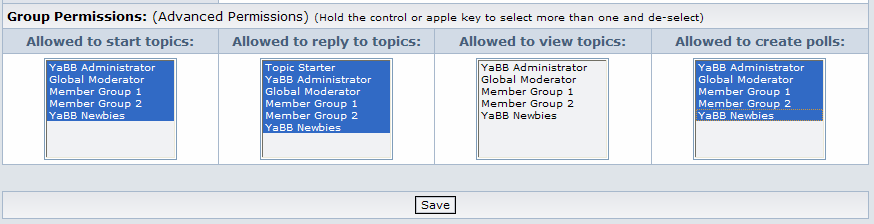
Now I am done with Board #1. Let's go see if it works, shall we?
I was logged in to make all these changes of course, so I go back to my forum main page (home) and log out.
This is what I should see:
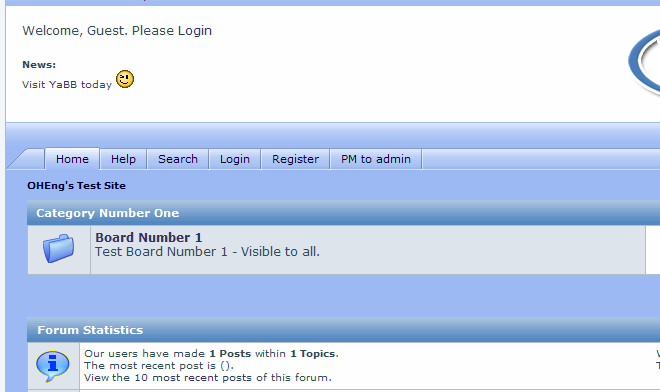
* * * SUCCESS!! * * *
Now I'll edit the group permissions for Board #2.
I want only the Administrator to be able to View/Post/Reply/Poll, so this will be very easy. I start with this:
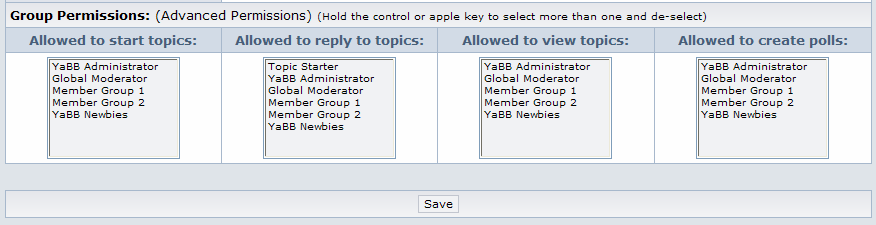
And I select only the "YaBB Administrator" in all four permission boxes to give me this:
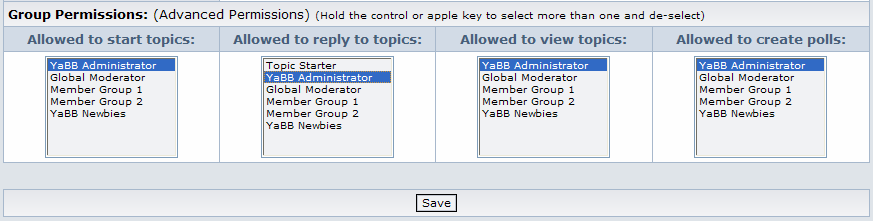
Click on the Save button and I'm done with Board #2.
Now we'll breeze through Category #2 and Board #3. We want them visible to Members only.
My View permission for Category #2 will look like this just before I save it (all member goups selected):
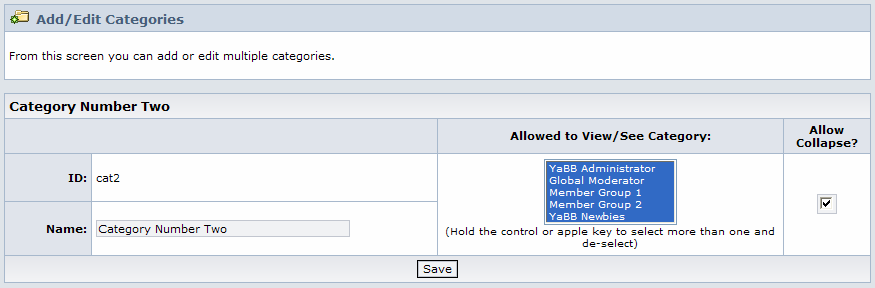
Note that I could allow this category to be visible to all Membergroups and Guests, then control permissions at the board level, seeing as there is only ONE board in it.
Recall that there must be at least one board in any category to see that category. If Guests are allowed to view the category, but NOT allowed
to see the one board in that category, they will not see the category.
So just for sake of consistancy, I'll control it in both categories and boards.
Board Number Three's group permissions will look like this just before I save them (also all membergroups selected):
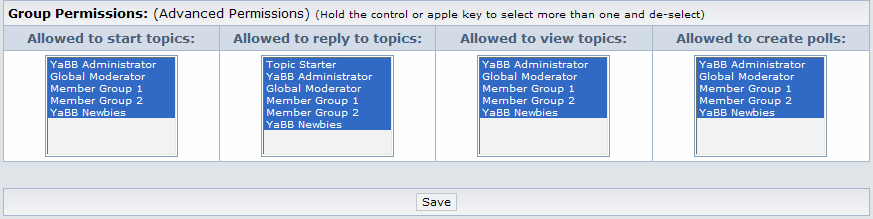
Now we are done and it's time to test our group permissions.
I will only test the "Allowed to View" permissions in this tutorial. I'll leave it to you to test your own Start/Reply/Poll permissions.
To do this, I will need to visit my forum as a Guest, as the Admin, and as a Member (of any group). I'm going to use a member
in the YaBB Newbie group to check my permissions on Category #2/Board #3.
As a Guest, I should only be able to see Category One, Board #1. Here's what I see as a Guest:

Success!!
As a Member, in this case a YaBB Newbie, I should only be able to see Category One, Board #1 (but NOT #2) and Category #2, Board #3.
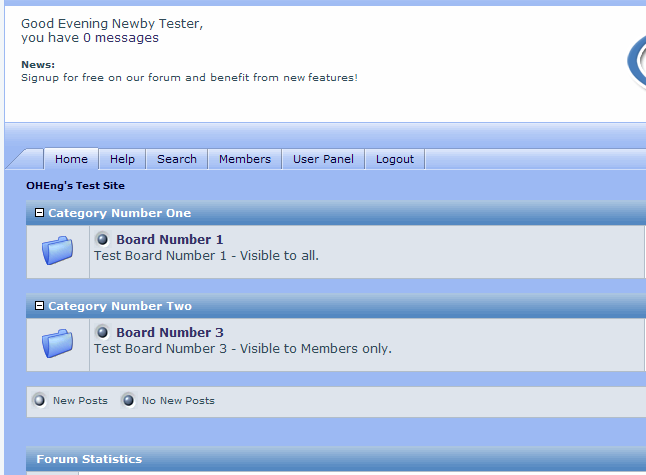
Success!!
Now as Admin, I should be able to view all 3 boards in both categories.
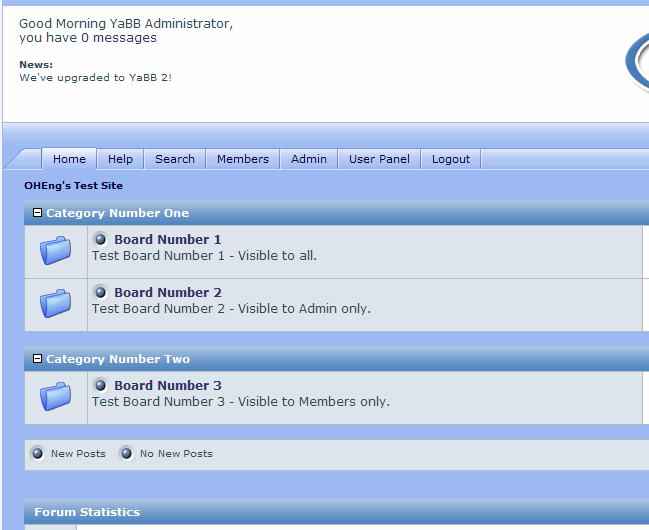
Success!!
The next section deals with setting other permission levels in Boards called User Permissions.